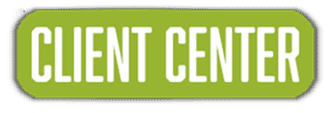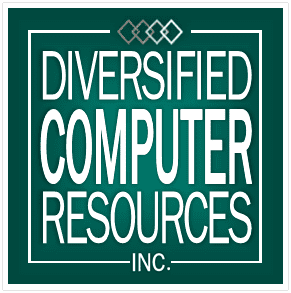To utilize Copilot effectively, focus on creating clear and specific prompts, providing context, and being ready to iterate on your prompts for improved results. Consider breaking down complex tasks into smaller, manageable steps and defining any relevant parameters. Keep in mind Copilot’s limitations and always use polite and professional language.
To utilize Copilot effectively, focus on creating clear and specific prompts, providing context, and being ready to iterate on your prompts for improved results. Consider breaking down complex tasks into smaller, manageable steps and defining any relevant parameters. Keep in mind Copilot’s limitations and always use polite and professional language.
Tips and Tricks:
1. Prompt Engineering:
- Start with the End in Mind: Clearly specify the desired output from Copilot.
- Provide Context: Explain the situation, goals, and any constraints.
- Break Down Complex Tasks: Decompose large projects into smaller, manageable steps.
- Give Examples: Show Copilot your expectations by providing specific examples.
- Be Specific: Use precise language and details in your prompts.
- Iterate and Refine: Don’t hesitate to revise your prompts and try again for better results.
2. Prompt Examples:
- Summarize: “Summarize this document” or “What are the key takeaways from this document?”
- Create: “Generate a function that…” or “Create a table of pros and cons.”
- Explain: “Explain this concept in simple terms,” or “What is the purpose of this file?”
- Brainstorm: “Brainstorm title ideas for this document” or “Suggest alternative solutions.”
- Organize: “List the pros and cons of [idea] in a table format” or “Create a schedule for the week.”
- Translate: “Translate this text into Spanish.”
3. Context is Key:
- Define the Audience: Specify who the output is intended for (e.g., “write a technical article for engineers”).
- Set the Tone: Indicate the desired tone (e.g., “write a formal letter”).
- Provide Relevant Information: Include any necessary background or details.
4. Be Polite and Professional:
- Use Polite Language: Incorporating “please” and “thank you” can enhance Copilot’s responses.
- Avoid Overly Complex Language: Use clear and concise sentences.
5. Know Copilot’s Limitations:
- Limited Information: Provide Copilot with ample information relevant to your conversation.
- Potential Imperfections: Be prepared to edit and refine the output.
6. Leverage Copilot in Different Applications:
- Outlook: Summarize long email threads, draft replies, and automate inbox rules.
- Teams: Obtain meeting recaps, assign action items, and utilize past context in meetings.
- PowerPoint: Create slides from Word documents or generate content using prompts.
- Edge: Summarize videos or PDFs, and use Copilot to search for information.
- Visual Studio Code: Utilize Copilot for code suggestions, documentation, and bug fixes.
- OneDrive: Summarize files or compare multiple files.
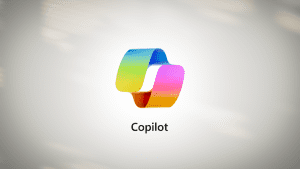 7. Additional Tips:
7. Additional Tips:
- Use Voice Commands: Speak to Copilot instead of typing.
- Enable Meeting Transcripts: This aids Copilot in understanding the context of conversations.
- Pin Copilot to Your Chat: This allows for easy access in Teams.
- Use Copilot for Prompt Generation: Ask Copilot for ideas or suggestions.
- Consider Using “If-Then” Instructions: This approach can help guide Copilot’s actions.