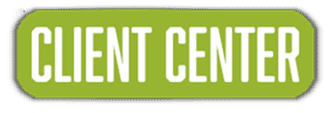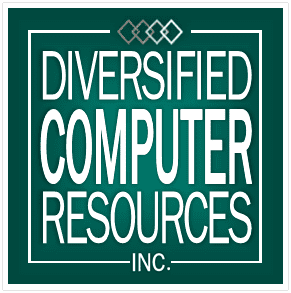Qtr 2 | 2024
In this Issue:
-
The Buzz: Cybersecurity in small business
-
service Highlight: Security Suite
-
Business Stats: Small Business security Statistics
-
Tech Tips and Tricks: The New Microsoft Teams
THE BUZZ – cybersecurity in small business
Service Highlight – security suite
 Establishing a secure foundation
Establishing a secure foundation
for your small business requires actionable steps that fortify your digital presence against potential threats.
This foundation is built on a combination of suites with essential services that can significantly enhance your cybersecurity posture.
Listed below are the services and tools included in our Security Suite. These services are considered the basic-level security according to industry standards.
| ProMon Server | 24/7 systematic tracking, measuring, or observing of processes and operations on a server. Its purpose is to use the collected data to draw conclusions about the health and condition of the server and ensure it reaches optimal performance. |
| ProMon Workstation | 24/7 systematic tracking, measuring, or observing of processes and operations on a workstation. Its purpose is to use the collected data to draw conclusions about the health and condition of the workstation and ensure it reaches optimal performance. |
| ProMon EPP | Constantly scans for and neutralizes cyber threats like viruses or ransomware before they can cause harm to your devices. |
| ProMon MDR | Combines technology with human expertise to rapidly identify and limit the impact of threats by performing threat hunting, monitoring, and response |
| Patch Management | The process of applying operating system and software updates to improve functionality, close security vulnerabilities, and optimize performance. (Included with suite) |
| Support Ticket App | An app installed on all end users’ devices will allow them to send a support request from their device to your designated LAN Admin or directly to DCR. (Included with suite) |
| Remote Access Tool | A tool that enables your approved end users to connect to and access approved remote computers, servers, or network. (Included with suite) |
As a small business, you must prioritize cybersecurity to protect your data, assets, and customers. By investing in cybersecurity solutions, educating employees, and staying updated on the latest threats and best practices, you can protect yourself from cyber threats, ensure the security of sensitive data and assets, and maintain compliance with industry regulations.
Cybersecurity is 20 percent technology and 80 percent process. -Ginni Rometty
Business Stats: SMall business Security Statistics
 The ensuing statistics provide crucial insights into the evolving landscape of cyber threats. They underscore a critical reality: cyber criminals are diversifying their tactics, and no sector remains unscathed. The projected surge to $10.5 trillion in cyber crime costs by 2025 mirrors the escalating audacity and sophistication of attacks.
The ensuing statistics provide crucial insights into the evolving landscape of cyber threats. They underscore a critical reality: cyber criminals are diversifying their tactics, and no sector remains unscathed. The projected surge to $10.5 trillion in cyber crime costs by 2025 mirrors the escalating audacity and sophistication of attacks.
From targeted ransomware debilitating key industries to intricate phishing schemes and substantial GDPR fines indicating heightened regulatory scrutiny, each data point serves as a poignant reminder. This environment necessitates not only vigilance but a proactive, multifaceted approach to cybersecurity, integrating advanced technologies and cross-sector collaboration to stay ahead of these ever-evolving threats.
This compilation of significant statistics for the year offers a comprehensive insight into the myriad threats that warrant our attention.
- By September 2023, 91% of companies worldwide had faced at least one cyberattack.
- Of these, 56% experienced serious or moderate damage.
- 55% of businesses said cyber security policies let them innovate safely.
- 61% of small-to-medium-sized businesses have been the target of a cyberattack.
- Small business employees experience a 350% higher likelihood of being targeted by social engineering attacks vs. employees working at medium-sized or large enterprises.
- 87% of SMBs report that they store customer data that could be compromised by an attack.
- Malware is the most common type of cyberattack directed at small businesses.
- 27% of SMBs that collect customer credit card information state that they have little to no cybersecurity protection.
- Nearly 95% of cybersecurity incidents involving SMBs cost between $826 USD and $653,587 USD in 2023
- 50% of small organizations said that it took over 24 hours to start to recover from a cyberattack.
- Almost 40% of small businesses reported that they lost critical, unretrievable data as the result of a cyberattack.
- 51% of small businesses said their website was down for 8 – 24 hours in the wake of an attack.
- Only 17% of small businesses globally have cyber insurance, with 48% not purchasing it until after their first cyberattack.
- 95% of cybersecurity breaches are attributed to human error.
- 64% of small business owners are not familiar with the regulatory standards pertaining to cyber insurance.
- The next five years are due to see a 15% increase in cyber crime costs, reaching 10.5 trillion by 2025.
Your DCR Team – Behind the Scenes
Birthdays
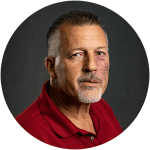 |
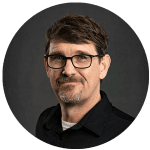 |
 |
 |
| Terry Adams – 04/20 | Dave Fulgham – 04/30 | Nathan Mitchell – 05/24 | Drake Copeland 05/30 |
wORK Anniversaries
TECH TIPS: tHE NEW mICROSOFT TEAMS
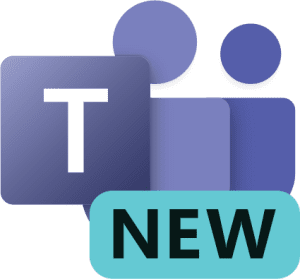 The look & feel of the new Microsoft Teams app initially appears the same as Teams Classic with subtle differences. The new Teams app has been remodeled for better performance and flexibility, so your device resources are more efficiently utilized, and it is much faster to join meetings or quick reply to chats via notifications and more.
The look & feel of the new Microsoft Teams app initially appears the same as Teams Classic with subtle differences. The new Teams app has been remodeled for better performance and flexibility, so your device resources are more efficiently utilized, and it is much faster to join meetings or quick reply to chats via notifications and more.
The timeline to replace Classic Teams with the new Teams desk app is controlled by Microsoft. The following outlines the key stages:
- April 2024 – New Teams app download will be the default (for new users)
- Mid May 2024 – The toggle back to Classic Teams will be removed (for existing users)
- May – June 2024 – Classic Teams will be replaced with the New Teams (for everyone)
- July – August 2024 – Classic Teams will be retired completely.
Below are changes seen since the April 2024 update:
| Classic Teams | New Teams |
| Allow users to follow another user’s presence, then notify them of availability | Select a user’s avatar or profile photo anywhere in new Teams to quickly get an overview of their online status, next available calendar slot in Outlook, work hours, local time, or work location either remote or in office. |
| Contacts in chat | You no longer can access Contacts from Chat. Instead, use the new People app. Pin it to your left navigation pane by selecting the (…) menu, right-click People, and then select Pin. |
| Windows notifications | Teams notifications are now fully served from Teams and all notifications preferences are handled within Teams Settings. |
| Ability to save messages and files in Teams | The Save feature is no longer available. However, classic Teams users can download their saved messages and files to a local folder that they can open in new Teams. Learn more: Mark a message as saved in Microsoft Teams |
| Teams Theme Setting | Consistent with other Office applications, Teams Theme setting follows the OS Theme by default. Users can change this default in Teams Settings > Appearance and Accessibility. When a user signs out of Teams, any change to the default Theme won’t be saved. |
| Look up an organizational chart while in a 1:1 chat | Select a user’s avatar or profile photo anywhere in Teams and navigate to the organizational chart within the profile card. |
| Settings dialog | Teams Settings is now an app accessed from the More options menu (…) in the title bar. |
| General appearance changes | Colors, tooltip styles, and general appearance have been updated. |
| Post level notifications within a channel | Users can no longer opt in or opt out of receiving notifications at a channel post level. |
| Search box commands | The following commands are no longer available in the new Teams search box: /activity, /files, /goto, /help, /join, /keys, /mentions, /org, /saved, /testcall, /unread, /whatsnew, /who, /pop. |
| Adding a Wiki to a channel tab | You no longer see a Wiki app. Instead, select the Notes app. |
| Adding third party cloud storage service from Files app and Files tab in channels | You no longer see the “Add cloud storage” in the OneDrive app on Teams’ left navigation bar or within the Files tab in Teams channels. Now you can add the third party storage app directly from the Teams App Store. |
| Adding a document library (DocLib) app to a tab in channels | Use the Sharepoint app instead. Then add the document library from there as a tab to the channel. Existing document libraries automatically convert to a SharePoint document library on first use. |
| Activity tab in chat | No longer available. |
| Look up LinkedIn while in a 1:1 chat | Select a user’s avatar or profile photo anywhere in Teams and navigate to the LinkedIn tab within the profile card. |
| Edit team name and change team picture from Edit team view. | Team owners can edit team name and change team picture in the team Settings tab by selecting More options (…) > Manage team. |
| Ability to choose EDU themed team avatar from a list in the Edit team view In Microsoft Teams for Education | No longer available. |
| Files app on Teams left navigation pane | The OneDrive app replaces the Files app on the left navigation pane. |
| Ability to use tags in the “Add member” dialog. | There’s now an advanced flow for tags. |
| About links in the More options menu (…) | About links are now in the Settings app under the About Teams category. |
| Help in the app bar | The Help entrypoint, including Help links and Give Feedback is now located under the More options menu (…) in the title bar. |
| Ability to sign out from the notification area at the far right of the taskbar (system tray). | No longer available. |
| Adaptive Card-based tabs in personal app tabs. | No longer available. |
| Whiteboard Tab automatically displayed in meeting tabs. | Using Recap tab from the calendar allows you to access the Whiteboard file shared in the meeting in the content section. |
| Third-party and custom sign-in solutions using RunAs or undocumented hooks. | No longer available. |
| App name is Microsoft Teams classic, except for Windows 11, where it’s Microsoft Teams classic (work or school). | Microsoft Teams (work or school) app name is changing to Microsoft Teams. |
| Presenter mode (standout) during PowerPoint Live sharing. | Presenter mode is no longer available. To use presenter modes, start a screen sharing session and choose one of the three available modes. |
|
The classic Teams client is able to autostart itself without a user manually launching it after it’s been installed by an admin machine-wide.
|
New Teams won’t autostart until the app has been manually opened once by the user after machine-wide installation by an admin.
|